To reset your password, click on your user name on the top tight hand side of the screen and select 'view all details'.
![]()
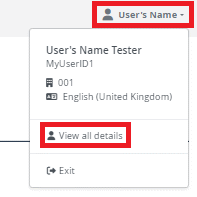
Next you will need to click 'Change Password'.
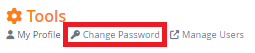
- Please enter your existing password and your new password in the fields provided.
- Click change password.
Confirmation of the change will appear in the top right hand of the screen.

Password Rules
- The minimum length for a password will be 12 characters.
- The password must contain at least one special character.
- The acceptable special characters are: |!"£$€%&/=?^'*+@°#,;:.-_()
- The password must contain at least one number.
- The password must contain at least one uppercase letter and at least one lowercase letter.
- Any abbreviation of the word password including pwd or pswd will not be accepted and your password will not save.
- It is not possible to use your name as a password.
- It is not possible to use your organisation ID as a password.
- It is not possible to use your user ID as a password.
- It is not possible to reuse any of your previous passwords.
