Transferring claims process
Multiple Claims can be transferred between two organisations of the same type. i.e. one Claimant Representative to another Claimant Representative.
Claims that can be transferred must be in an active claims phase. An active claim is a claim that has been accepted but is yet to be completed or settled.
For a list of active phases, please click on the following link: List of Claims Portal Active/Not Active Phases
Claim types that cannot be transferred
- Claims that are in archive.
- Claims that have been allocated to a specific user, unless specified and the claim ID is provided within the transfer request.
- Draft CNFs.
- A single claim cannot be transferred.
Important: All standard rules will apply to CNFs transferred. Timeouts will continue to advance, uninterrupted, in line with the Pre-action Protocol and transferred claims will follow the standard visibility rules. The organisation that will be receiving the transferred claims must be prepared to receive and manage the claims, including those about to timeout.
There are three transfer options for you to choose from depending on your organisations requirements and volumes of claims to be transferred.
Option 1 – If you have more than 100 claims and wish to transfer all active claims from one organisation to another. If you select this option we will provide you with a list of the claim IDs that will be transferred for your authorisation, before we complete the transfer.
Option 2 – If you would like to provide a list of specific claims to transfer. If you have less than 100 claims, you will need to select this option and provide a list of the claims to transfer. If you have only one claim to transfer, you cannot use this transfer of claims process.
Option 3 (this option is for Compensators only) – If you wish to transfer all active claims from a specified branch.
If you would like to transfer claims into more than one branch you must complete a separate Claim Transfer form for each set of branch details.
How you view transferred claims in your account will depend on whether you are a web or A2A user.
WEB
- All web users will be able to see and work with transferred claims as they usually would.
A2A
- If either the source or destination organisations are A2A users you need to ensure that transferred claims are managed and available to your users via your Case Management System (CMS). It is possible that your CMS may need to be changed to ensure it correctly handles transferred claims: please contact your A2A service supplier or IT department for advice.
- How A2A users will be able to see and work with transferred claims will depend on how the organisation or software provider has implemented the Claims Transfer capability into their own application to access claims or Claims Management System.
- An organisation's own A2A Developer will need to assess these requirements.
Who can request a claims transfer?
An Administrator user of the sending or receiving organisation can request to transfer claims & will need to provide the following:
- Completed Claims Transfer form.
- A letter of authorisation from the sending organisation (source organisation) on company letterhead, signed by a senior staff member.
- A letter of authorisation from the receiving organisation (destination organisation) on company letterhead, signed by a senior staff member.
How to complete the claims transfer request form?
Please use the information below to assist you with completing the Claims Transfer Form along with links to the forms.
Important: Please ensure that accurate details and reference numbers are provided for all claims required to be transferred. In the event that incorrect information is provided, processing of the transfer will be delayed and additional work will be involved on our part in carrying out further checks. You will be invoiced for costs incurred as a result of additional work required as a result of errors in information provided by you.
The information you will be asked to provide on the Claims Transfer form depends on which of the three transfer options you select. Please be thorough in completing all the necessary information as incorrect/missing details will result in delays in processing the transfer request.
Source and Destination Organisation Type
These are drop-down fields and you can select either Claimant Representative or Insurer/Compensator.
Source and Destination Organisation Name and Address
These are the details of the organisations that the claims are being transferred from (source organisation) and to (destination organisation). All of the fields must be completed in full as CPL will use this information to verify both of the organisation's details.
Portal Organisation ID
To find your organisation ID, log into the Claims Portal Administrator console and click 'My Organisation'

The first field will list your Portal Organisation ID.
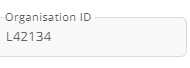
Source Branch Name, Branch ID – Compensator Only
If two Compensator organisations are transferring claims between one another the optional information of Source Branch Name and Source Branch ID can be provided if all the claims being transferred are allocated in one specific branch, for example:
- North Branch, 003
Destination Branch Name, Branch ID, User ID
All claims will be transferred into the same branch and to an identified user. This applies to both Claimant Representatives and Compensators.
As part of the transfer process the contact details will be updated from those of the source organisation to those held in the Claims Portal for the destination organisation and the User ID you provide.
The Contact Name, Telephone Number and Email address will be updated to the details held in the Claims Portal for the User ID that you provide on the Claim Transfer Form. This information is mandatory, it cannot show the Source organisation details and it cannot be left blank.
The User ID you provide should have the profile of a Team Leader so they have visibility of the transferred claims and the ability to allocate the claims to other users in your organisation.
If you would like to transfer claims into more than one branch you must complete a separate Claim Transfer form for each set of branch details.
Claims Portal User Type
These are drop-down fields and you can select either A2A user or Web user.
Authorising Portal Administrator
The name of a registered Claims Portal Administrator from the Source and Destination organisations. The Claims Transfer form should be completed by either the Source or Destination organisation’s Administrator.
Primary point of contact details
The name, telephone number and e-mail address for the primary contact person that CPL will communicate with at both the Source and Destination organisations throughout the claims transfer process. This should be the contact that is overseeing the transfer. They must be different from the ‘Authorising Portal Administrator’ details.
Option 1
This tab will be prefilled with the information on the Claim_Transfer_Request tab.
Option 2
On this tab, you will need to list each of the claim IDs of the claims to be transferred.
Important: Please ensure that accurate details and reference numbers are provided for all claims required to be transferred. In the event that incorrect information is provided, processing of the transfer will be delayed and additional work will be involved on our part in carrying out further checks. You will be invoiced for costs incurred as a result of additional work required as a result of errors in information provided by you. Please ensure you DO NOT include any claimant information in this list.
Option 3
This tab will be prefilled with the information on the Claim_Transfer_Request tab.
Claims Transfer forms
To request a claims transfer, please download one of the relevant Claims Transfer forms below.
If you have 100+ claims to be transferred, please use the following Claims Transfer form:
Claim Transfer Form for over 100 claims to be transferred (Option 1 2 or 3)
If you have less than 100 claims to be transferred, please use the following Claims Transfer form:
Claims Transfer Form for less than 100 claims to be transferred (Option 2)
Claims transfers requests
A registered Administrator user of the sending or receiving organisation will need to email claimsportal@mib.org.uk with the subject heading ‘Claims transfer request’ and provide the following:
- Completed Claims Transfer form
- A letter of authorisation from the sending organisation (source organisation) on company letterhead, signed by the principle of the organisation, providing authorisation for the transfer of the claims.
- A letter of authorisation from the receiving organisation (destination organisation) on company letterhead, signed by the principle of the organisation, providing authorisation for the receipt of transfer of the claims.
We recommend that you submit your Claims Transfer form and relevant supporting documentation at least 20 working days in advance of your requested transfer date for assessment, testing, approval and scheduling of your transfer request.
On receipt of the Claims Transfer request, Claims Portal Limited will communicate with the 'primary point of contact' listed on the Claims Transfer form, for both parties, to begin the process of authorising and scheduling the claim transfer.
The time it takes will depend on the number of claims that need to be transferred and the transfer option selected.
Important: Prior to the transfer we recommend that the source organisation contacts the other parties (i.e. if you are a Compensator, contact the affected Claimant Representatives; if you are a Claimant Representative, contact the affected Compensators) to inform them of the transfer so that enquiries are minimised.
Web Users
Web users will see the Claim Transfer icon (shown below) in their worklist and if the mouse cursor is placed on the icon details of the transfer will display.
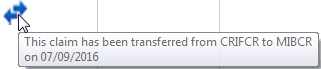
The exact date and time the claim transfer took place can be viewed by clicking the View Process History icon in the Worklist.
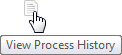
When the Process History displays you can find the Claim Transfer activity by searching for the icon.
![]()
A2A Users
Users that have an A2A solution should follow the A2A Specifications which details the call they need to make to obtain notifications of the transferred claims. Each notification will contain the message “The Claim 0000000000001 has been successfully transferred from “Source Organisation” to “Destination Organisation”.
Please note that the original source will always remain as the creator of the claim.
